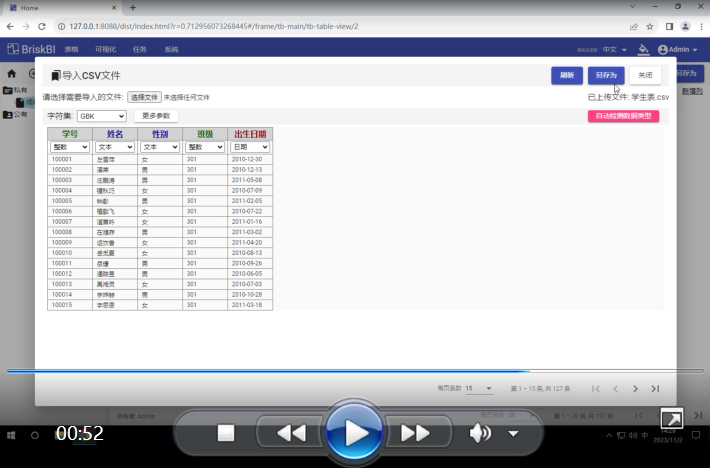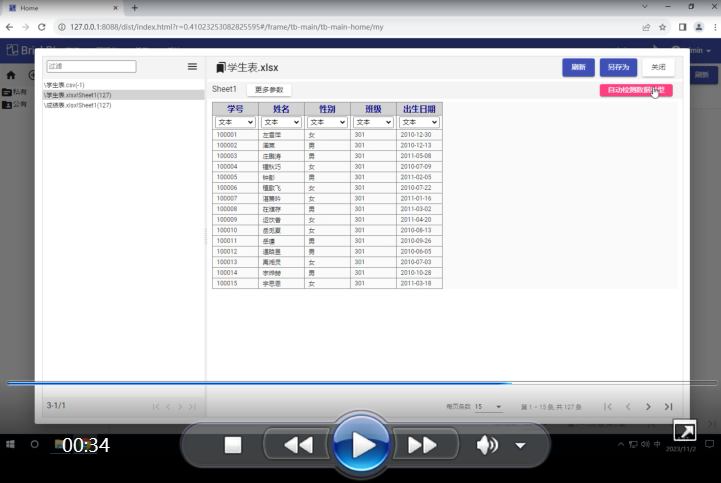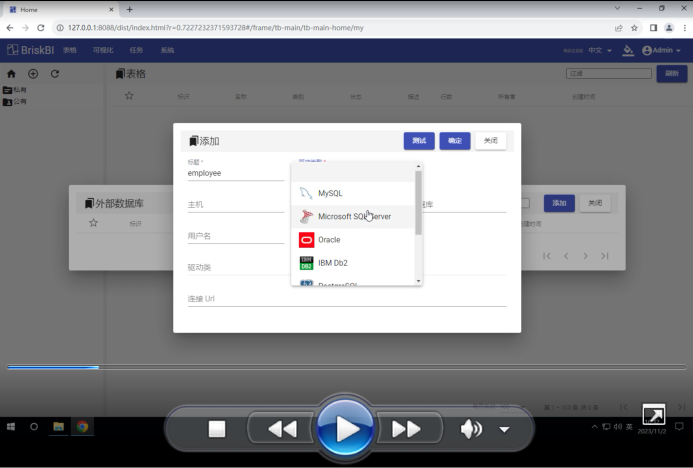Connect External Data
Connect External Data - Data Files
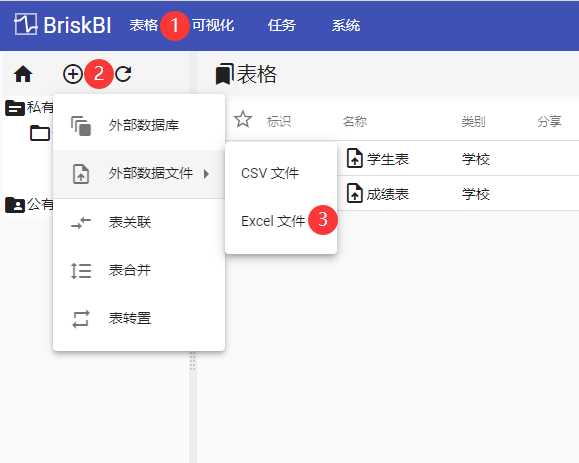
1. Enter the function
1) Click in the order of red serial number to enter the function interface.
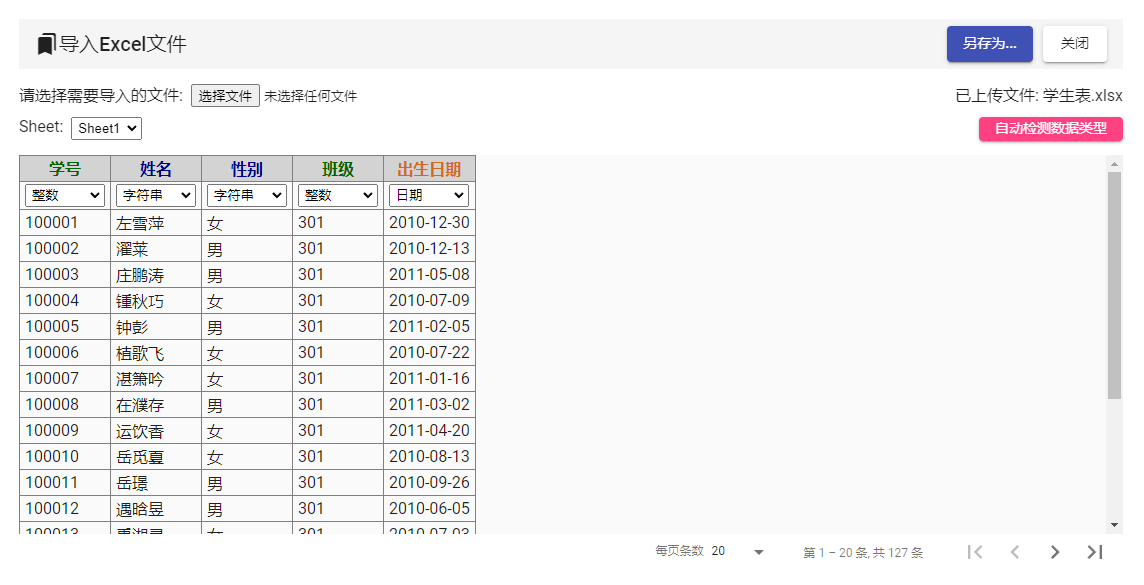
2. Import file data
1) Select the file you want to import (only Excel and CSV files are supported).
2) Determine the type of data column (as shown in the right figure).
3) Click the "Save As" button to execute data import (as shown in the following figure).
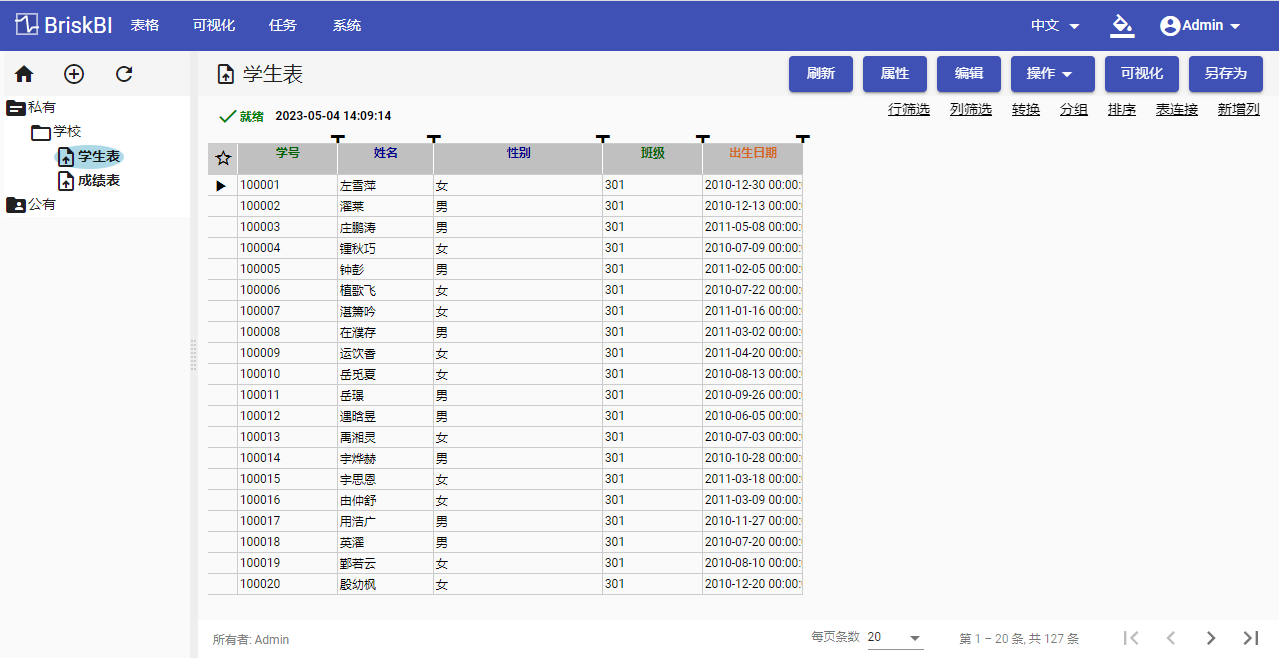
Connect External Data - Database
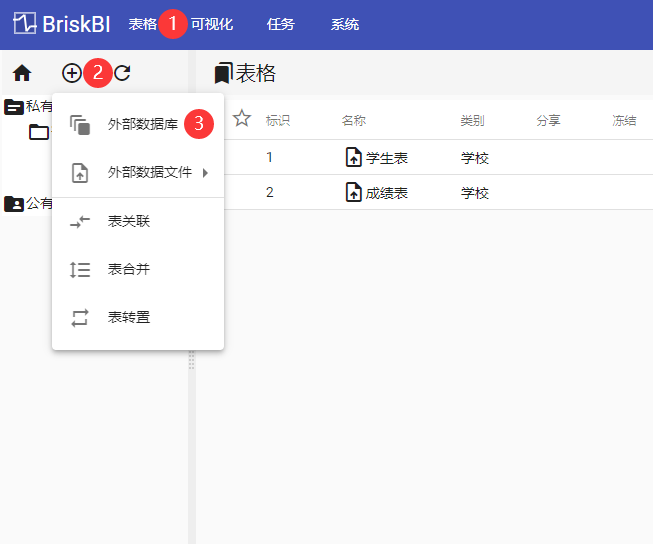
1. Enter the function
1) Click in the order of red serial number to enter the function interface.
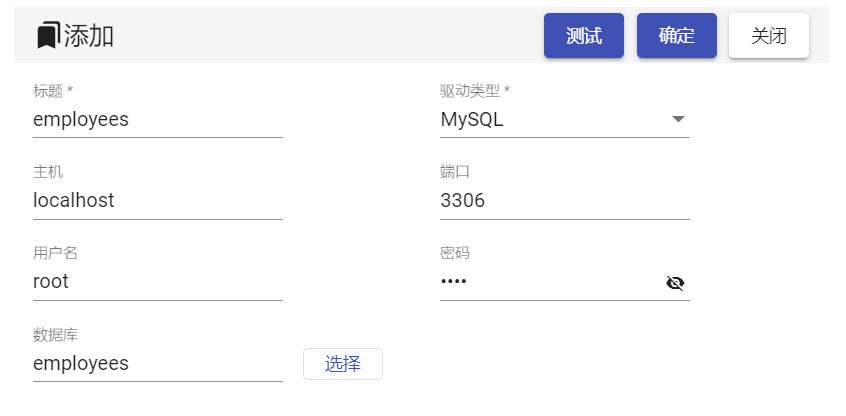
2. Create a database connection
1) Click on the "Add" button on the list page.
2) Fill in the database connection parameters.
3) Support common databases, and users can also add other database categories themselves. You need to place the jdbc driver of the database in the drivers directory of the installation directory.
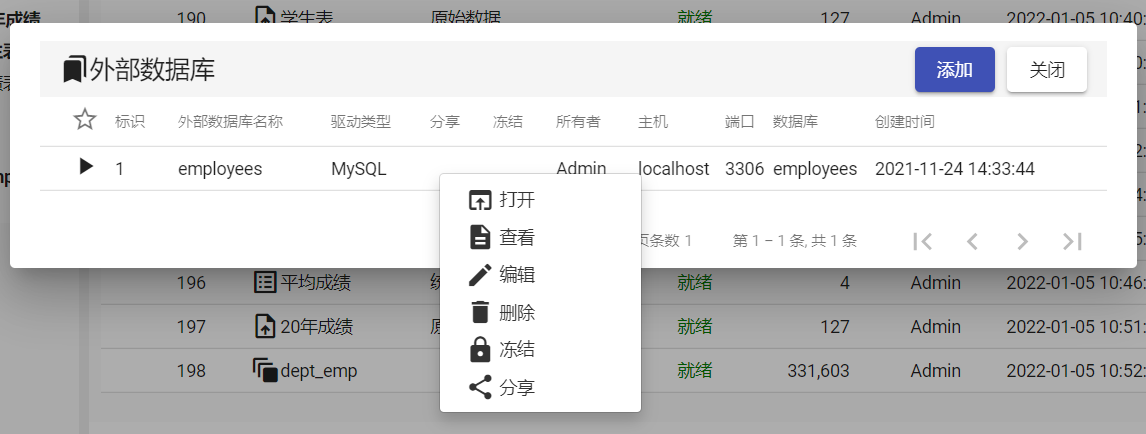
3. Enter the database
1) Double click on the corresponding row or right-click to execute the "Open" menu to enter the database (as shown in the right figure).
2) Double click on the corresponding row to enter the specific table (as shown in the following figure).
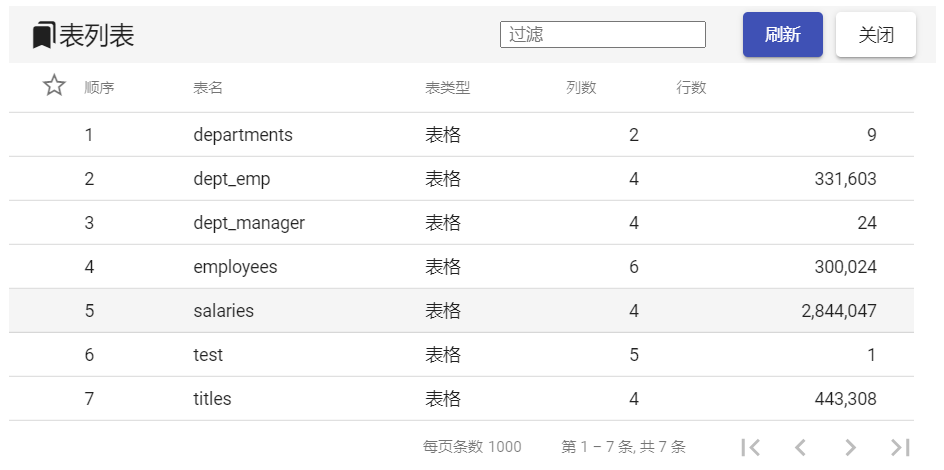
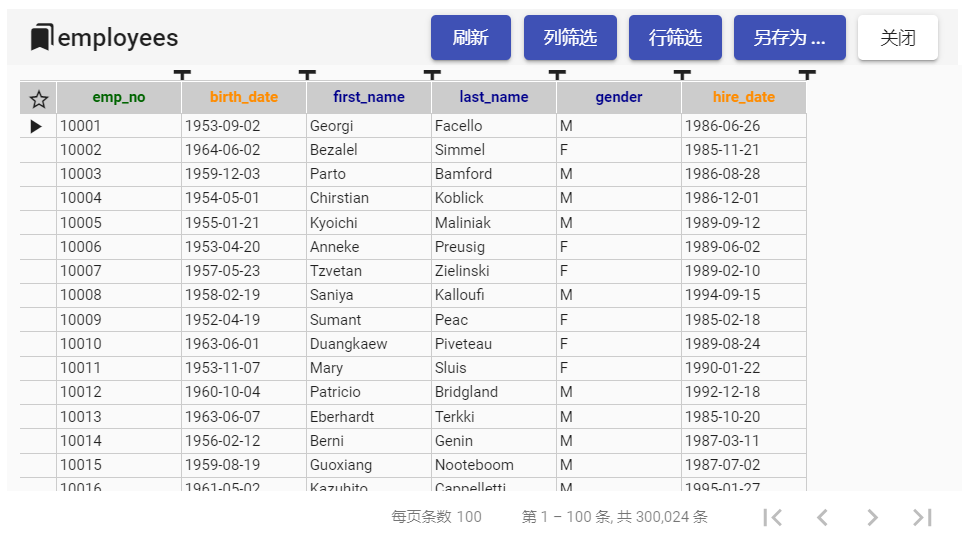
4. Import Data Table
1) You can perform simple row and column filtering on imported data.
2) Click the "Save As" button to import the data.
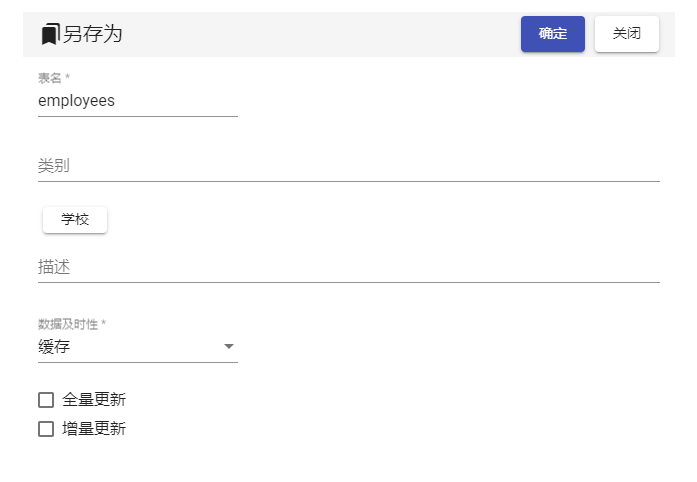
6. Save data
1) You can import only once or set a schedule for periodic imports.
2) You can import it all or incrementally.